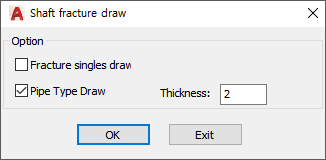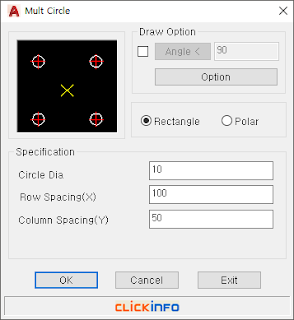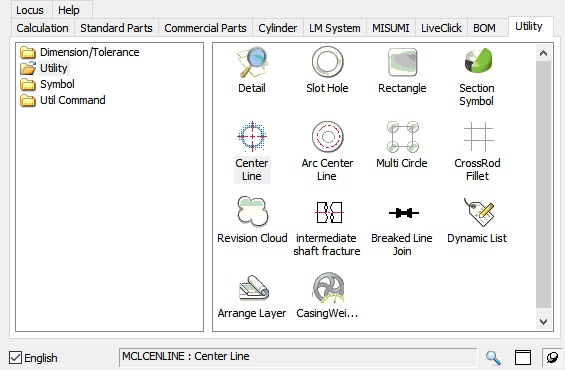Intermediate Shaft Fracture?
The part that does not need to be drawn is expressed as if it wakes up.
A. Intermediate Shaft Fracture
B. How to use
Immediately after the execution, specify the option and draw as below. (Type "S" to run options)
1) Pipe type
2) Single type