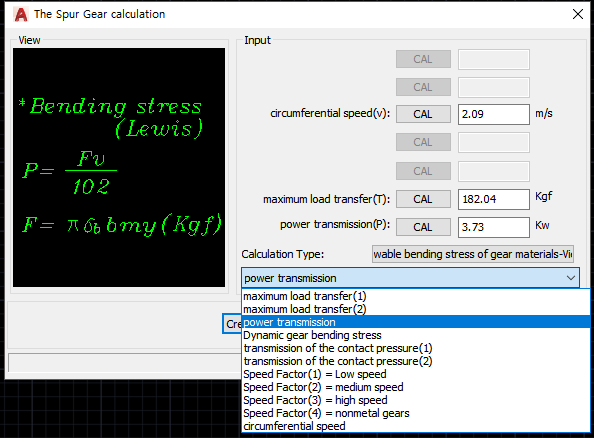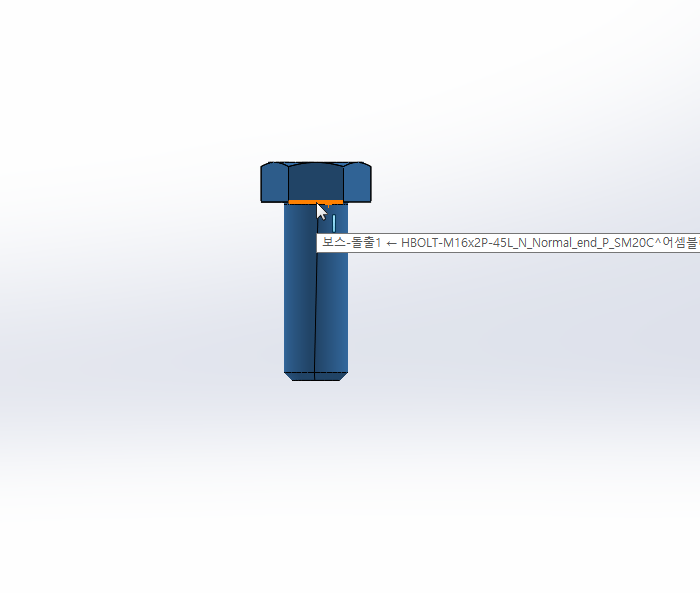Screen Area Choose Plot?
Even if 'MechClick' is not registered as a drawing area, you can still select drawings in use in your company and output them in batches. If the paper size (A0 ~ A4) is included in the block name, you can batch output according to the paper size. However, the drawing area must be set as a block.
A. [Screen Area Choose Plot] location
B. How to use
1. Generally, Plot and PDF can be selected and output. Select an option and click the OK button.
* If you select the individual paper size, you can print by selecting the paper size if the block name contains the paper size.
2. Select the object you want to print. (You can only use the drawing area of 'MechClick' or the drawing area specified as a block.)
3. Execute button: Press the right button of mouse with ENTER and SPACE BAR to output.
4. To specify the option again, select the option Shortcut (S).
(Input immediately after execution)